meta data for this page
- Deutsch
- English
Table of Contents
This is an old revision of the document!

(remove this paragraph once the translation is finished)
Outlook WebApp
The Outlook WebApp is the User Interface for Microsoft Exchange.
Accessing your own mailbox
The easiest way for entering the Exchange System is the featureful web interface, which you can enter by following this link: https://exchange.hs-regensburg.de/owa/
After entering the website, you have to enter your username (Allowed spellings: abc12345, hsr\abc12345, hs-regensburg.de\abc12345, abc12345@hs-regensburg.de) and your own password:
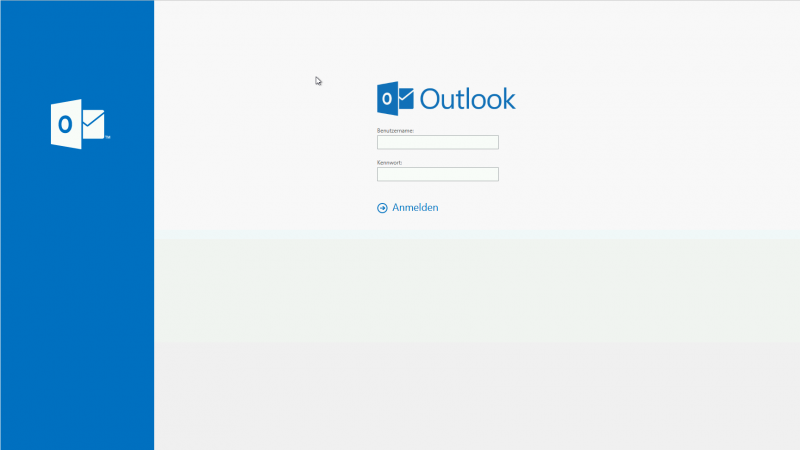
On your first visit, you have to configure some Options (Language, Time Zone):
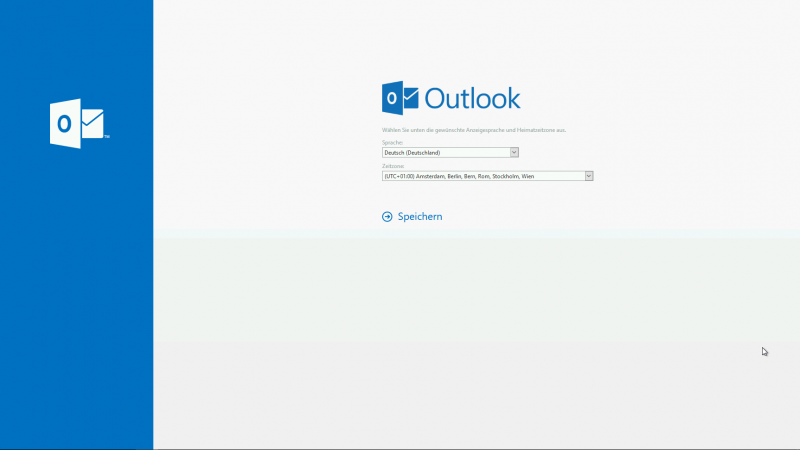
Afterwards you can see the standard OWA interface and all the available features:
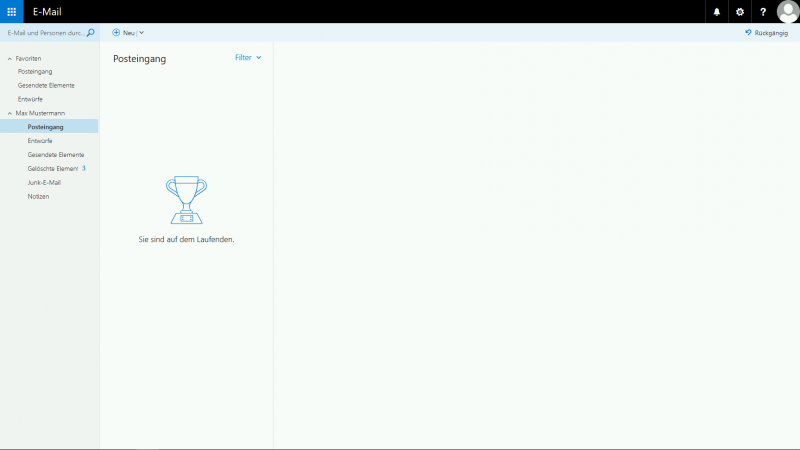
You can get to the options by clicking the littel gear-wheel in the top-right corner:
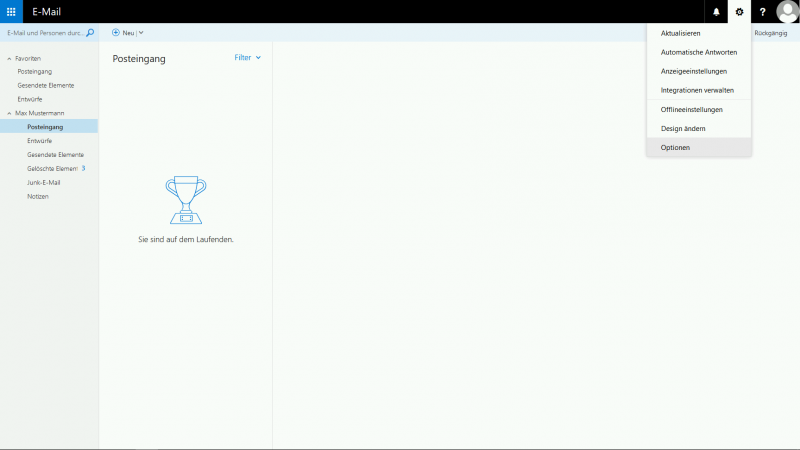 By clicking “Options” you can accesss advanced options:
By clicking “Options” you can accesss advanced options:
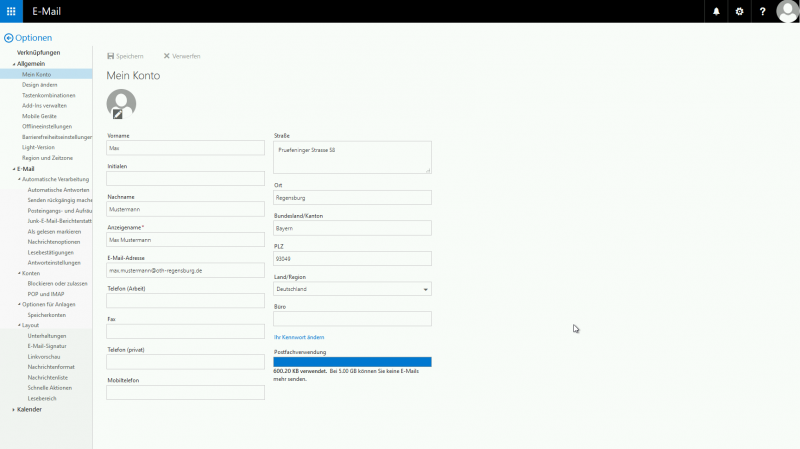
Access to shared mailboxes
You can access shared mailboxes by changing to another useraccount. To do so click on your photo in the top-right corner, choose the option “Open another mailbox…” and enter the name or adrress of the shared mailbox:
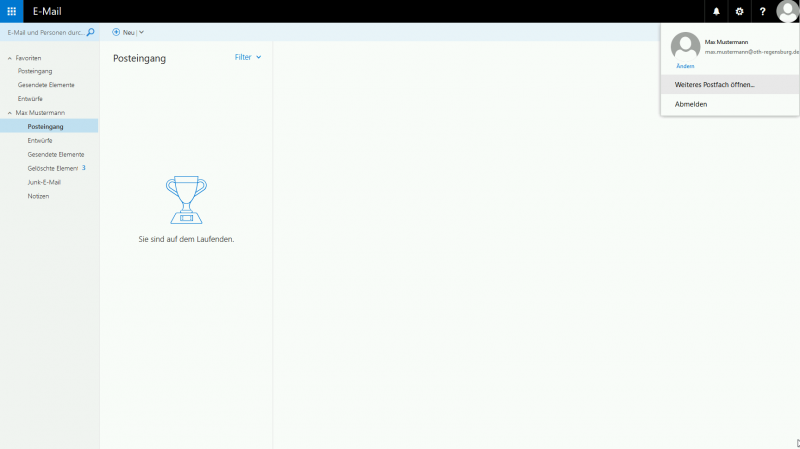
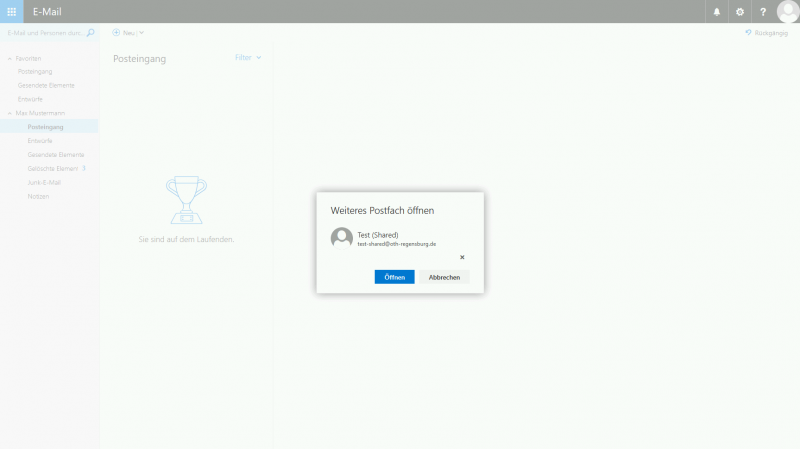
After clicking “Open…” you can use the shared mailbox like it was your own. Changing back is also possible by clicking on your photo again:
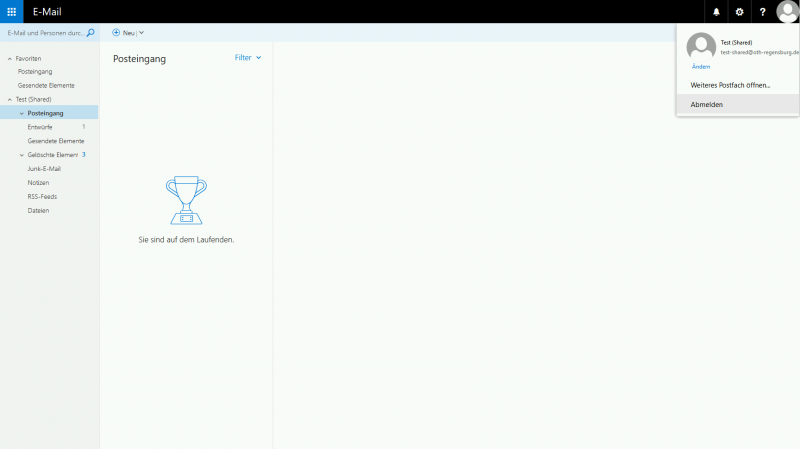
How to recover deleted Items
A detailed guidance how to recover deleted Items can be found in Micorsofts online documentation: https://support.office.com/en-gb/article/Recover-deleted-items-or-email-in-Outlook-Web-App-c3d8fc15-eeef-4f1c-81df-e27964b7edd4?omkt=en-GB&ui=en-US&rs=en-GB&ad=GB
Bekannte Probleme
Kryptografisch signierte E-Mails werden nicht angezeigt
Die E-Mail wird nur im Vorschaufenster mit einem entsprechenden Hinweis nicht angezeigt. Nach dem Öffnen der E-Mail als Vollansicht (Doppelklick auf den Eintrag in der E-Mailliste → Neues Fenster öffnet sich) wird sowohl die E-Mail, als auch eventuelle Anhänge korrekt angezeigt.
Google Chrome: Kalender und Dialoge werden nicht angezeigt
Verwenden Sie bitte die aktuellste Google Chrome Version (Versionen nach dem 24.10.2014) um Anzeigeprobleme zu beheben

