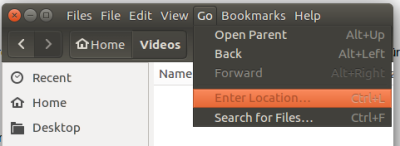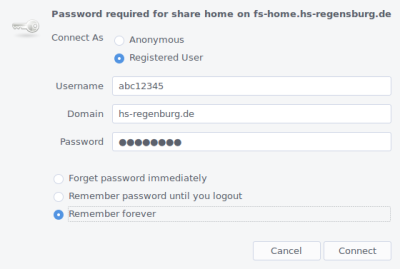Table of Contents
This is an old revision of the document!
Linux
The available drives can be found
here
Instead of “\” you need to enter “/”.
Instead \\fs-software.hs-regensburg.de\soft1 smb://fs-software.hs-regensburg.de/soft1
Using Terminal and GVfs
The prerequisite is that a file manager supporting the Gnome Virtual File System is installed. In many Linux distributions, the file manager Nautilus is used; an alternative to it is Gnome Files. This supports the mounting of SMB shares.
In the first step, open Nautilus.
Click on 'Go' in the menu and select 'Enter Location,' or use Ctrl+L.
You will now be prompted to enter your computer center username and password, as well as the domain 'hs-regensburg.de.
Under Bookmarks or with 'Ctrl+D,' you can add the folder as a bookmark
Filemanager and Samba
Installed Samba is required for this. Open Nautilus. In the Menu click Go and Enter Location or Ctrl+L.
Now you need to enter your useraccount, domain and password.
In the menu in bookmarks or with Crtl+d a bookmark for this folder will be added.
Using Terminal and GVfs
If you prefer to mount network drives using the terminal or want to automate this using a script, you have the option to do so using the 'gio' tool. 'gio' is capable of mounting SMB shares as GVfs mount points.
To mount the shares, use the following command:
gio mount smb://fs.hs-regensburg.de/storage gio mount smb://fs-home.hs-regensburg.de/home/<Username>
When executing the command, you will be prompted for a username, domain, and password. Enter 'hs-regensburg.de' as the domain.
If you want to unmount the shares, this is done using a parameter.
gio mount -u smb://fs.hs-regensburg.de/storage gio mount -u smb://fs-home.hs-regensburg.de/home/<Username>
If you don't want to enter your login credentials every time, you can create a simple text file with this data and pass it as a parameter to the command using input redirection.
The structure of the text file:
<Username> hs-regensburg.de <Passwort>
The text file is best saved in the home directory under /home/<Username>/.smbpass, and the permissions should be modified to ensure that only the user has access to it.
chmod 0600 /home/<Username>/.smboth
Subsequently, you can use this file when mounting the shares.
gio mount smb://fs.hs-regensburg.de/storage </home/<Username>/.smboth gio mount smb://fs-home.hs-regensburg.de/home/<Username> </home/<Username>/.smboth
Mount Command and CIFS
To mount the network shares under a Linux distribution the CIFS-part of the Samba project need to be installed.
Usually the package is named cifs-utils, which should be available via your systems packagemanager.
# mount -t cifs //fs-<name>.hs-regensburg.de/<name> /mnt/<name> -o domain=hs-regensburg.de,user=abc12345