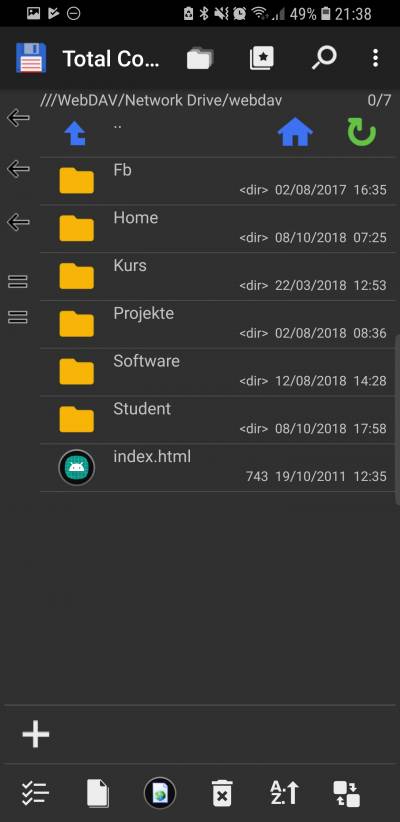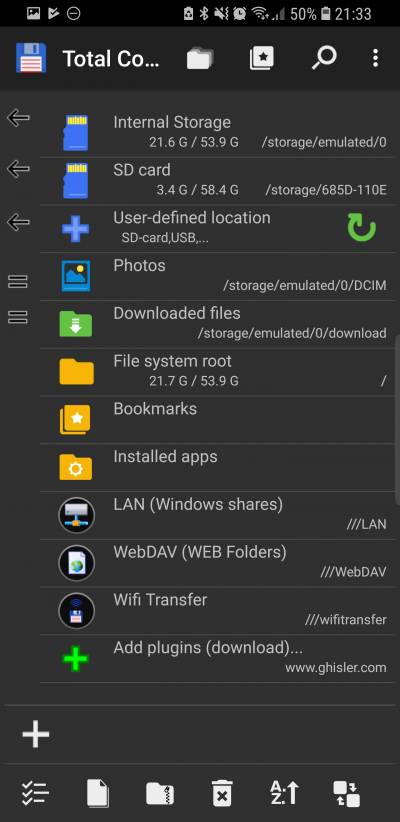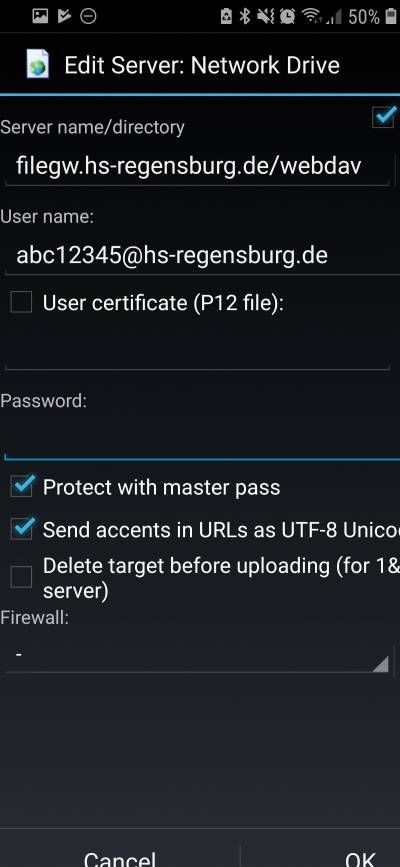Table of Contents
Map network drive with android devices
If you want download certain files from your network drives on android devices, there is the possibility to get access to your network drive via WevDAV
Required apps
As an example, the Total Commander is used here. However, there are other apps that support WebDAV, which are not discussed here. In addition to Total Commander, the corresponding WebDAV plugin is required. Here are the two links:
Alternatively, the apps can also be downloaded from the Google Play Store.
Home screen
After starting the app the following start screen appears:
Click on “WebDAV (WEB-FOLDER)” to get to the next menu, where you can connect to the network drives by clicking on “<New server>”. Now a name must be chosen for the connection, e.g. “Network drives”.
Establish connection
The following settings must be made in the opening input mask.
Enter address
First, the hook must be set to “https”. Then as server name / directory
filegw.hs-regensburg.de/webdav
enter (without https before).
Enter user name and password
Next, username and password are entered. The user name is to be entered in the form:
abc12345@hs-regensburg.de
The password is the same as in the CIP pools.
More settings
Furthermore, it is possible to protect all connections with a master password by setting the hook if necessary. The password can be set later. Let the other hooks and settings as default.
Access network drives
Now that all settings have been made, you can access the network drives by clicking on the created network (depending on which name you have assigned). If you have protected the network with the master password, you have to enter it. It should then build the connection and the following screen appear: