meta data for this page
- Deutsch
- English
Table of Contents
Sophos Endpoint Security and Control | Sophos Anti-Virus
General
Sophos Endpoint Security and Control | Sophos Anti-Virus is an antivirus solution from Sophos that is currently offered for use on official devices at OTH Regensburg and was offered for use on private devices.
End of support by the company Sophos
The support of Sophos Endpoint Security and Control | Sophos Anti-Virus, which is distributed by an organization (e.g. OTH Regensburg), ends by Sophos on 20.7.2023.
It is recommended to uninstall the Sophos Endpoint Security and Control | Sophos Anti-Virus version obtained via OTH Regensburg on private devices and to use the antivirus solution provided by the operating system by default.
On Serviced devices, a new protection solution will be provided in due time. Separate information will be provided on this.
Deinstallation
Windows
A tool from Sophos can be used to uninstall Sophos Antivirus, these instructions refer to this tool.
- Download the SophosZAP tool from this link: https://download.sophos.com/tools/SophosZap.exe
(You can find more information about this tool at Sophos) - Now open a command prompt as administrator. To do this, enter “Command Prompt” in the Windows search and click on the item “Run as administrator”
- You may get the message “Do you want to allow this app to make changes to your device?”, confirm it with “Yes”.
- In the command prompt, change to the download directory where SophosZap.exe is located. (Usually the “Downloads” folder in your user directory).
cd C:\Users\<username>\Downloads
Then confirm with the “Enter” key. “<username>” is only a placeholder, please replace this with your login name.
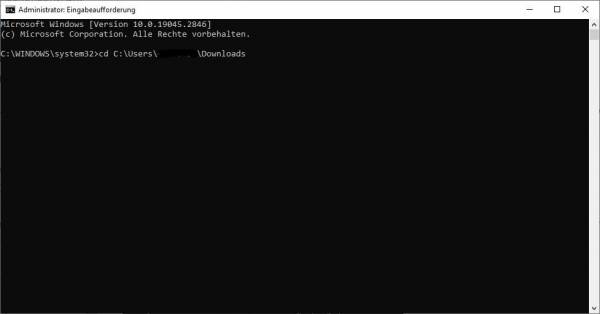
- Now run the SophosZap.exe with the following command:
SophosZap.exe --confirm
and confirm with the “Enter” key
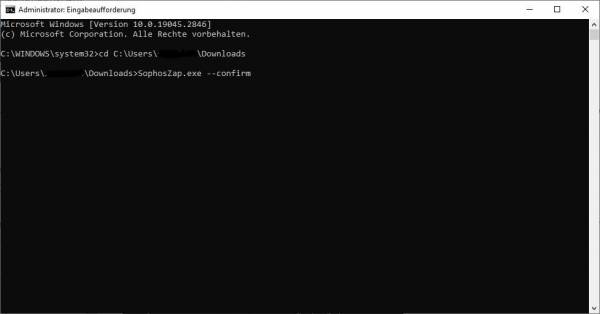
- You should see the output “Reboot and re-execute” after the first run
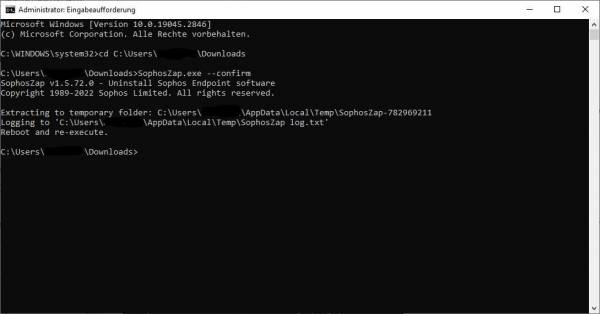
- Now please restart the computer and perform the above steps 2 to 5 again. You should now receive the output “Complete. Reboot is recommended before reinstalling”.
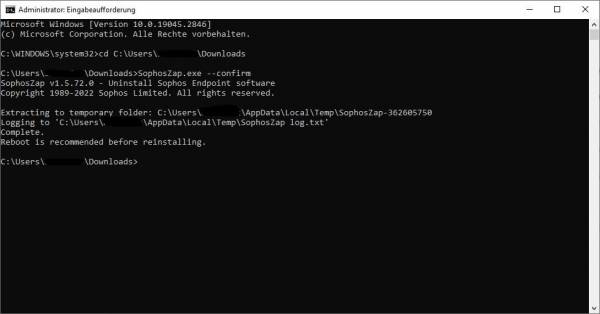
- Restart your computer, the uninstallation of Sophos Antivirus is now complete and Windows Defender is again the default antivirus on your computer.
Windows (Control Panel)
Sophos Antivirus can be uninstalled from the Windows Control Panel.
- Log on to your PC as administrator
- Now open the Control Panel
- If necessary, switch to “Small icons” and open “Programs and features”.
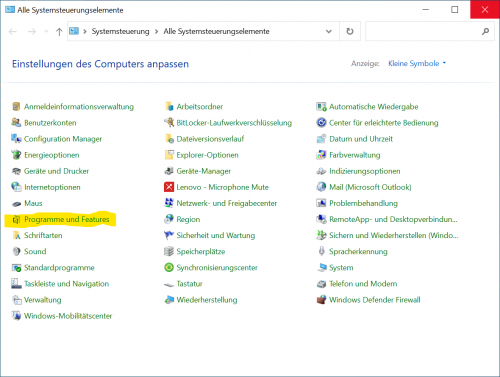
- In “Programs and features” you can see the 4 components of Sophos to be uninstalled, “Sophos AutoUpdate”, “Sophos Network Threat Protection”, “Sophos Endpoint Defense” and “Sophos Anti-Virus”.
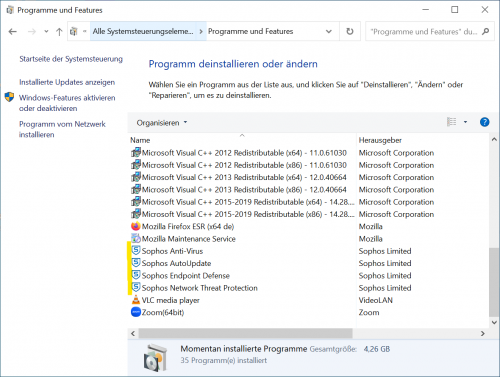
- Please now uninstall the above applications in the order “Sophos AutoUpdate”, “Sophos Network Threat Protection”, “Sophos Endpoint Defense”, “Sophos Anti-Virus”.
- To do this, please right-click on a component and select “Uninstall”.
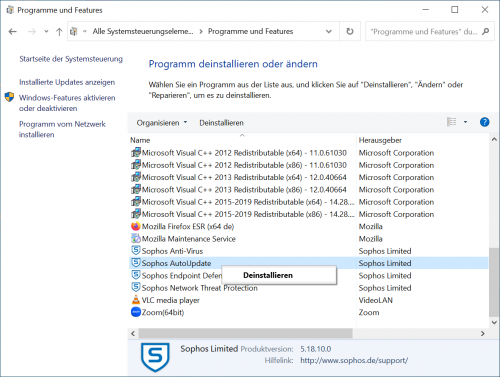
- Confirm all inquiries of the system with “Yes”.
- Repeat these steps until all components are uninstalled
- Please restart your computer now
- The uninstallation of Sophos Antivirus is now complete and Windows Defender is once again the default antivirus on your computer

