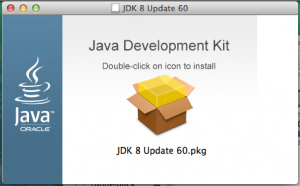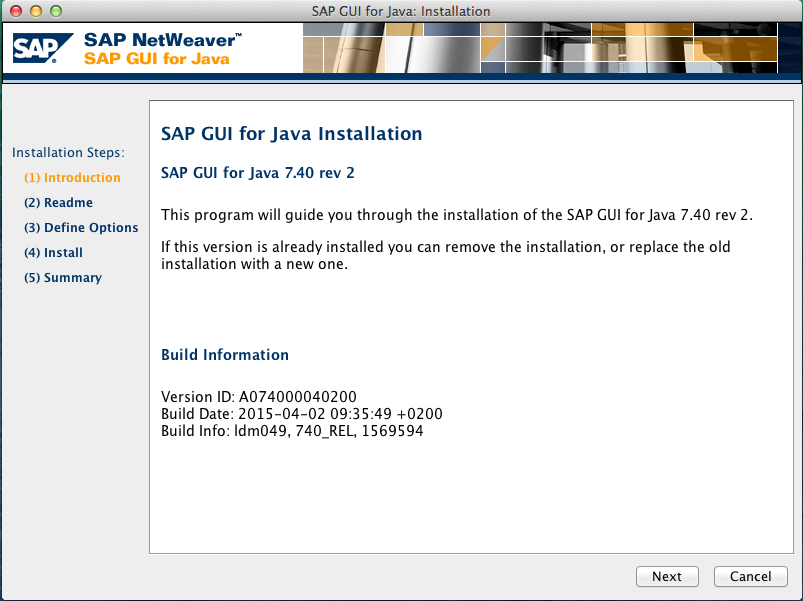meta data for this page
This translation is older than the original page and might be outdated. See what has changed.
Translations of this page:
- Deutsch
- English
Installation on MacOS X
- Download the installation files from the subfolder
MacOS X(see SAPGUI Download). - Download the current Java JDK (Use version 8u121 if that does not work): https://www.oracle.com/de/java/technologies/javase-downloads.html
- Double-click on the downloaded .dmg file.
- The following window opens:
- Click on the icon to install Java JDK.
- Finish the installation with “Schließen”.
- Start the installation program
PlatinGUI740_2-20012037.JARwith a double-click on the file. - The following window is opening:
- Comply with instructions till the completion.
- Proceed with Configuration of SAP
Installation below Linux
- Download the installation files from the subfolder
Linux(see SAPGUI Download). - Start the installation program
PlatinGUI740_2-20012039.JARfor Linux. - For Linux may the call of
java -jar PlatinGUI740_2-20012039.JARbe necessary.
Consider that Java JDK must be previously installed. - Choose now your desired components. You can install all but you don't have to.
- Comply with instructions till the completion.