meta data for this page
- Deutsch
- English
Table of Contents
Administrate CIFS file access rights with Windows
For each file and folder authorizations can be assigned. By this, you are able to grant other users the permission to read from your G-drive or withdraw the authorization to read a project directory.
Open Properties
In order to do, you click the folder or file with the right mouse button, and select “Properties”:
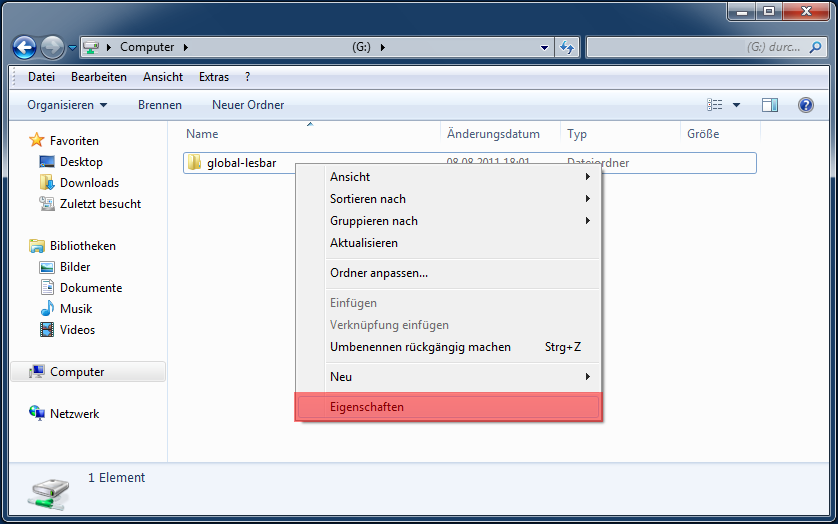
Tab: Security
In the following window click on the Tab “Security”. Windows shows the current settings for the selected folder or file. A further click on “Edit…” makes it possible to administrate file rights.
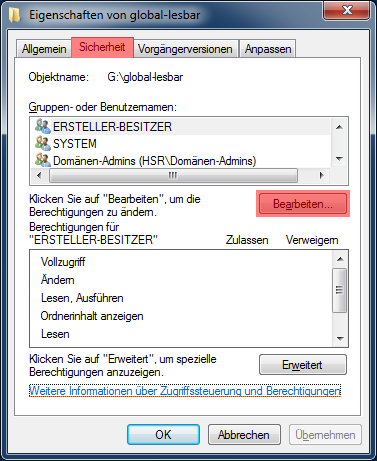
Assign Rights
An example is, if you want to give every user the right to read the folder, you have to click “Add…”:
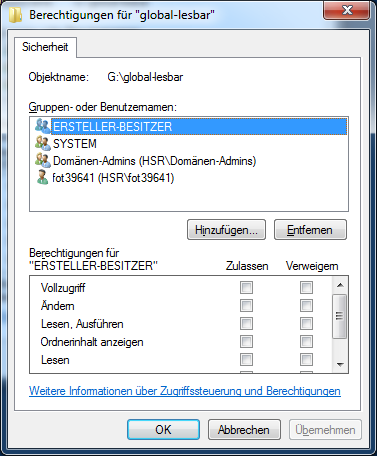
…and write “Everyone” in the appearing window. Similar to this, you could add the name of a single user or a group.
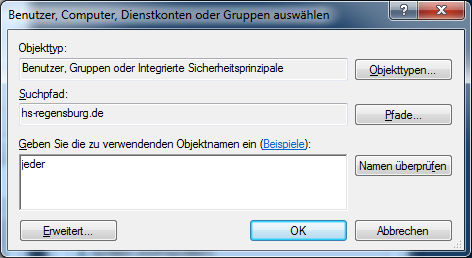
Finish
By clicking “OK” the object “Everyone” appears in the rights list. By clicking “Allow” for different permissions, you can give the users the rights to read, write or etc. For further explanation read this Article.
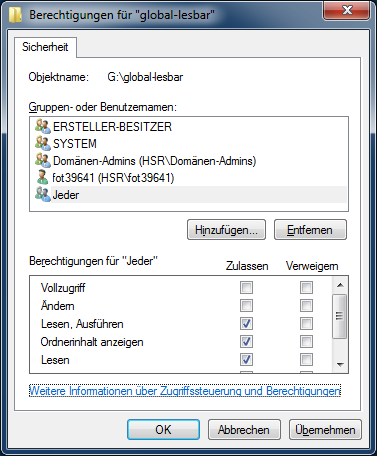
By clicking “OK” you confirm the adjustments, for this example now every user of the HS Regensburg has access to this folder.
For individual user & group rights use a domain computer
A Note in the end:
In this example the object of “everyone” was added. It functions independently of the fact whether their computer is in the domain or not. However, if you want to add a group or a user e.g. “all employees and professors of a faculty” you have to use a computer which is in the HS Regensburg domain. The easiest way to adjust the rights for your files and folders is a Windows-Computer of the CIP-Pools.

