Table of Contents

(remove this paragraph once the translation is finished)
Restore Files & Folders
Every user is able to restore older versions of data and folder on the HS network drives.
The scenario: accidentaly deleted files
To explain the process we use the following scenario:
A User has two files in a directory. One of it is being deleted accidentaly, but it is noticed a week after (the trash has already been deleted):
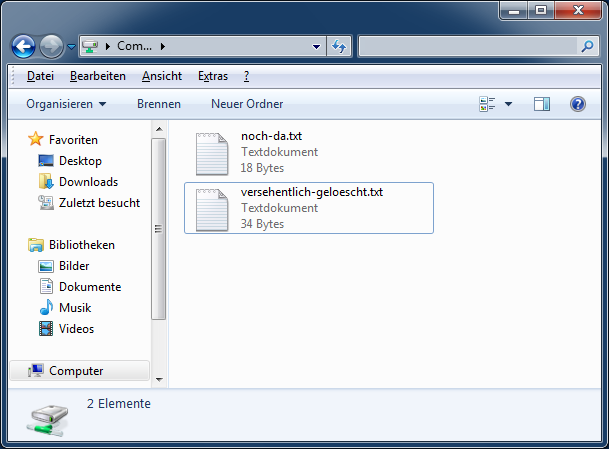
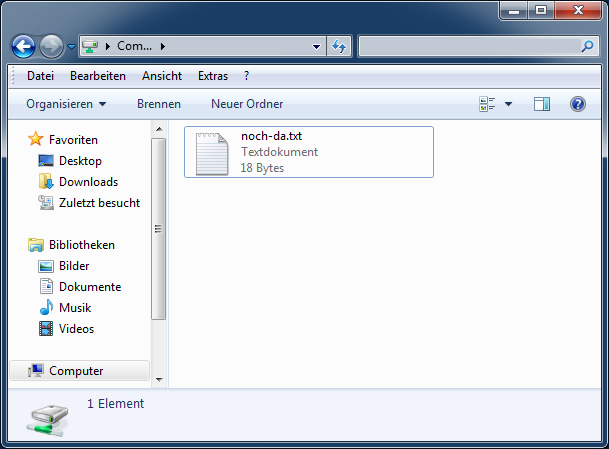
Back in Time
On the net drives there is the possibility to look back in the time and to look at old conditions of its folders. From this the missed file can be copied. For this a right click is necessary on the folder (or if the folder is already open, click into the free white surface).
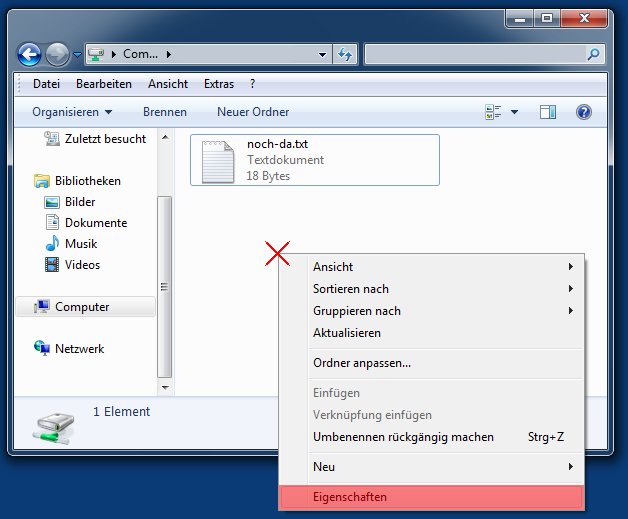
By clicking “Properties” you can open the Dialogue where you have to click on the “Previous Versions”-Tab:
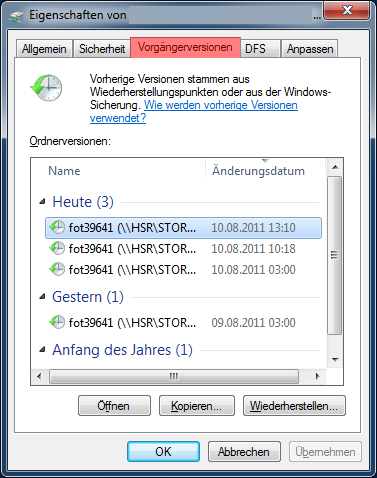
Recover the old Data
By doubleclicking a state, you can see the former content of the folder:
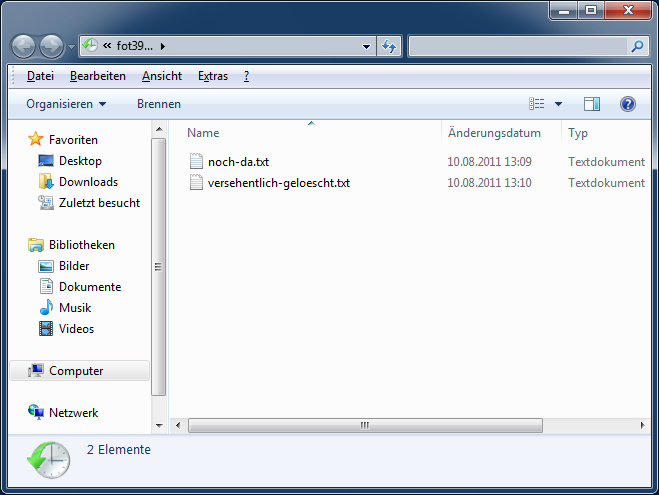
You can copy the deleted files from this View. This also works with complete folders. You can also recover the contents of a file by exchanging the new Data with the old.
Files on Subvolumes (P:\)
If the object which should be restored is stored on “P:\ET”, “P:\MB” or “P:\MB\Labore” you have to use one of the releases:
\\fs-projekte.hs-regensburg.de\projekte-mb-labore \\fs-projekte.hs-regensburg.de\projekte-mb \\fs-projekte.hs-regensburg.de\projekte-et
(You can insert these paths in “Windows+R”[Run], this way you do not have to assign extra drive letters.)
Background: Objects in these paths are located on subvolumes. Unfortunately in this situation the Explorer asks the wrong place for existing previous versions and then shows the current state instead of the past data.
By connecting to the Subvolume directly (e.g. projekte-mb-labore) the problem does not arise.