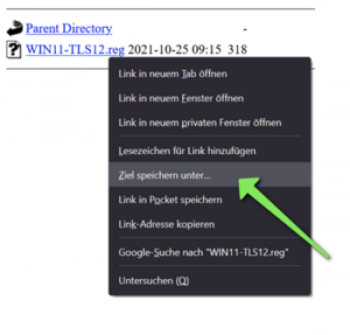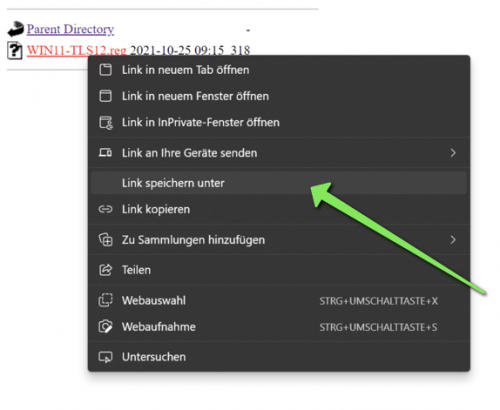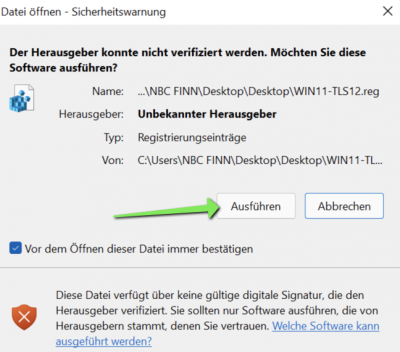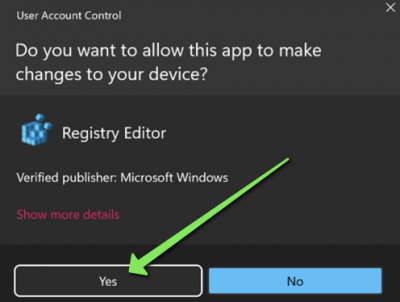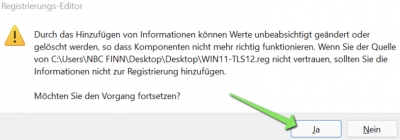Inhaltsverzeichnis

(remove this paragraph once the translation is finished)
WLAN Connection OTH Regensburg
Here you can find all instructions for connecting WLan from the OTH Regensburg.
General instruction
1. As a Windows user you have to download and install WLANConfig. The root ceritificate Deutsche Telekom Root CA 2 will be installed.(It is not necessary if you use an other operating systems.)
2. Choose the WLan with SSID „secure.hs-regensburg.de“ and PEAP, WPA2.
3. Username and password:
Username: abc12345 Password: <current RZ-Password>
4. Connecting WLan
5. If you have any problems check your technical characteristics.
Troubleshooting / Bekannte Probleme
Windows 11
At the moment a connection can't be established with eduroam and/or secure.hs under Windows 11 without the following registry patch!
- go to the following address: http://download.uni-paderborn.de/pc/configs/win11-tls12-enable
- download the file WIN11-TLS12.reg and execute it.
Hint: to download the file you have to right-click on the file and select save as or save link as (according to your browser).
Then open the file with a **double-click**.
Hint: If you can't execute the file, check the file extentsion. Some browsers do save the file as '*.txt' instead of '*.reg'. If so, fix it.
Normally Windows doesn't show file extensions - this can be changed in the explorer settings.
- click on execute
- Confirm the security check with Yes.
- finish the procedure with 'Yes.
- Restart/reboot your device
Linux WiFi Connections Instructions
Linux (Manual) Unofficial
Mobile WiFi Detailed Instruction
WiFi Connenction Instructions for iPhone (Manual)
WiFi Connenction Instructions for Android (Manual) Unofficial
WiFi Connenction Instructions for WindowsPhone (Manual) Unofficial
WiFi Connenction Instructions for Symbian OS, Nokia (Manual) Unofficial
WiFi Connenction Instructions for BlackBerry (Manual) Unofficial
Technical Data for the Profiles
The two wireless networks secure.hs-regensburg.de and secure.uni-regensburg.de are configured with the following identical characteristics:
- ListenpunktAutomatische Verbindung: Nein (1)
- Sicherheitstyp: WPA2-Enterprise. Fallback auf WPA-Enterprise, wenn WPA2 vom Adapter oder Windows nicht unterstützt wird.
- Verschlüsselungstyp: AES. Fallback auf TKIP, wenn AES vom Adapter nicht unterstützt wird.
- Netzwerkauthentifizierung: Microsoft PEAP
- Serverzertifikat überprüfen: Ja
- Vertrauenswürdige Stammzertifizierungsstelle: Deutsche Telekom Root CA2
- Authentifizierungsmethode: EAP-MSCHAP v2, keine Windows-Anmeldeinformationen verwenden.
- Schnelle Wiederherstellung der Verbindung: Ja
- 802.1X Authentifizierungsmodus: Benutzerauthentifizierung
- Anmeldeinformationen speichern: Nein (nur Windows Vista / Windows 7)
—-
Das zur Serverauthentifizierung erforderliche Root Zertifikat der Deutschen Telekom wird - falls nicht vorhanden - in den Computer-Zertifikatsspeicher „vertrauenswürdige Stammzertifizierungsstellen“ installiert.