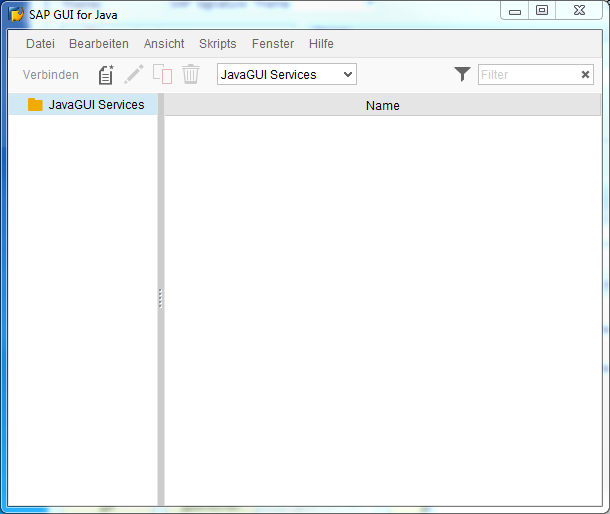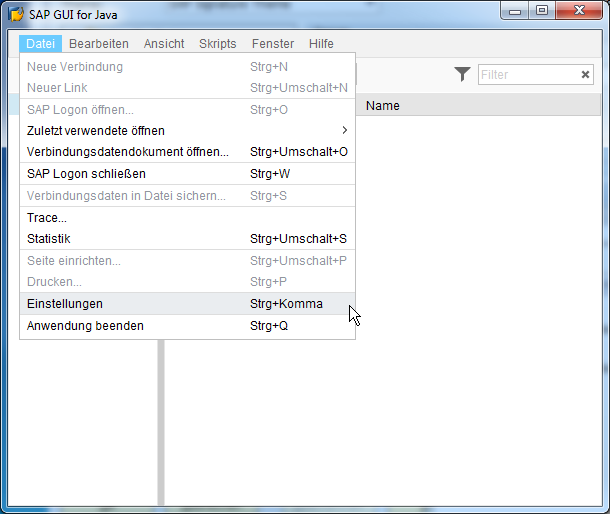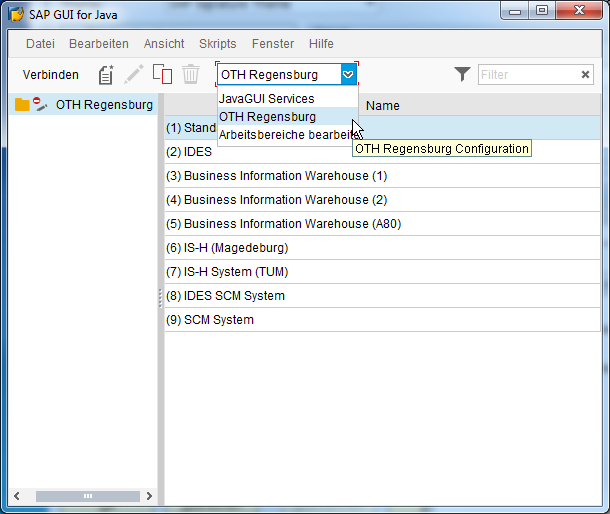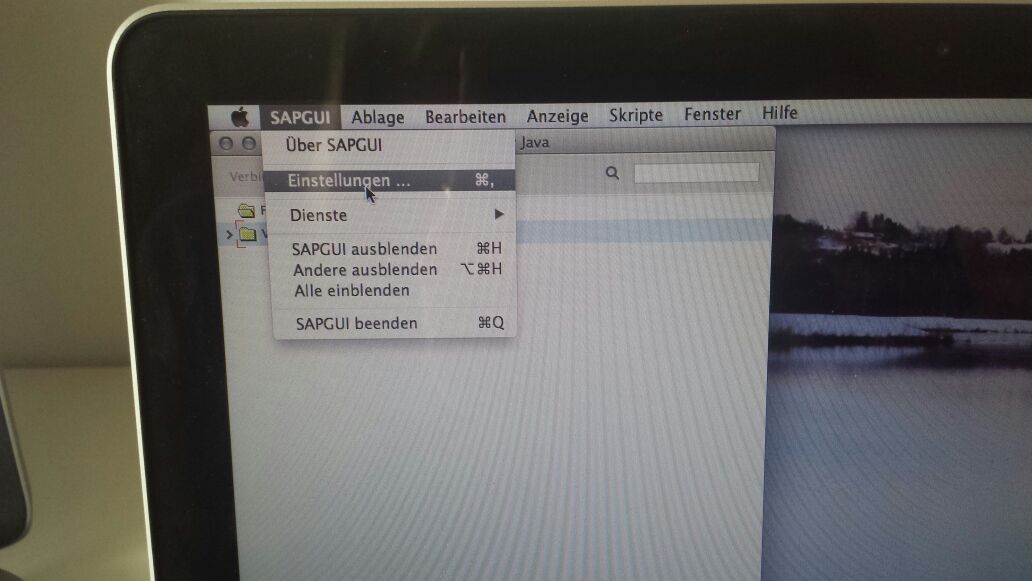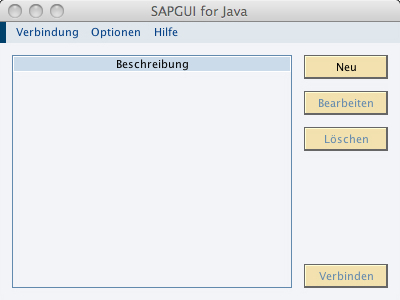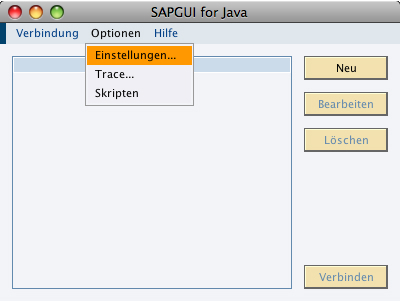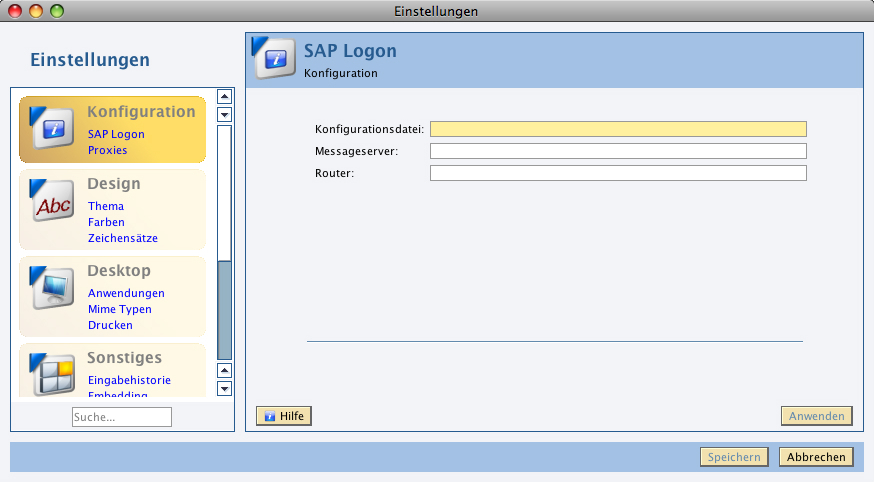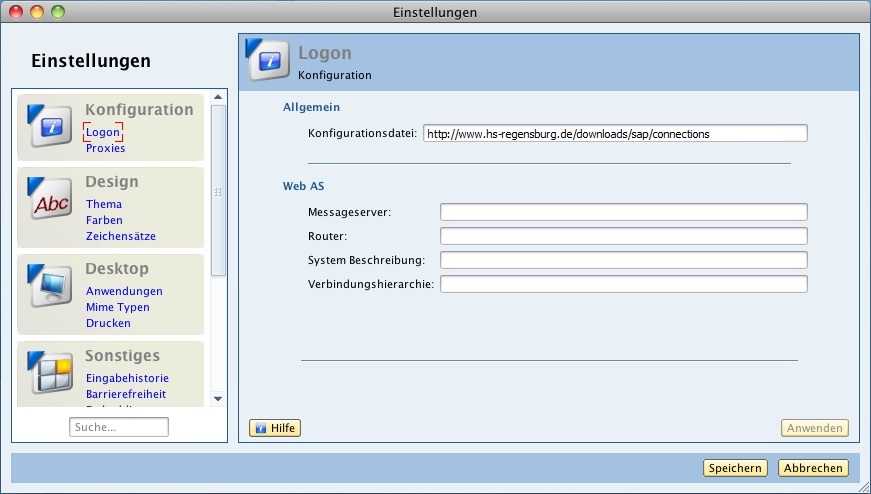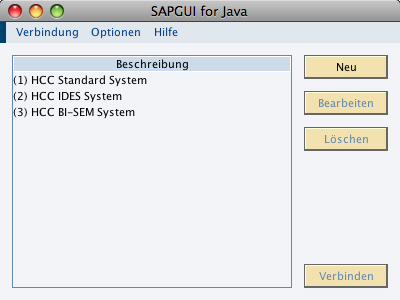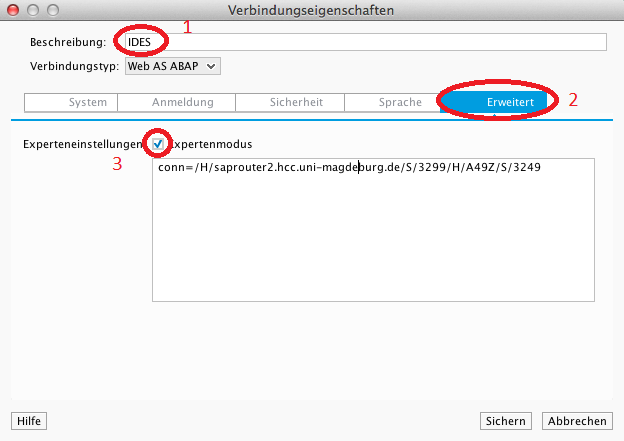Inhaltsverzeichnis
Central server configuration file
The OTH Regensburg provides for SAPGUI prefabricated central server configuraition files, so that a manual configuration of the single systems is not necessary.
PlatinGUI 7.40 and newer
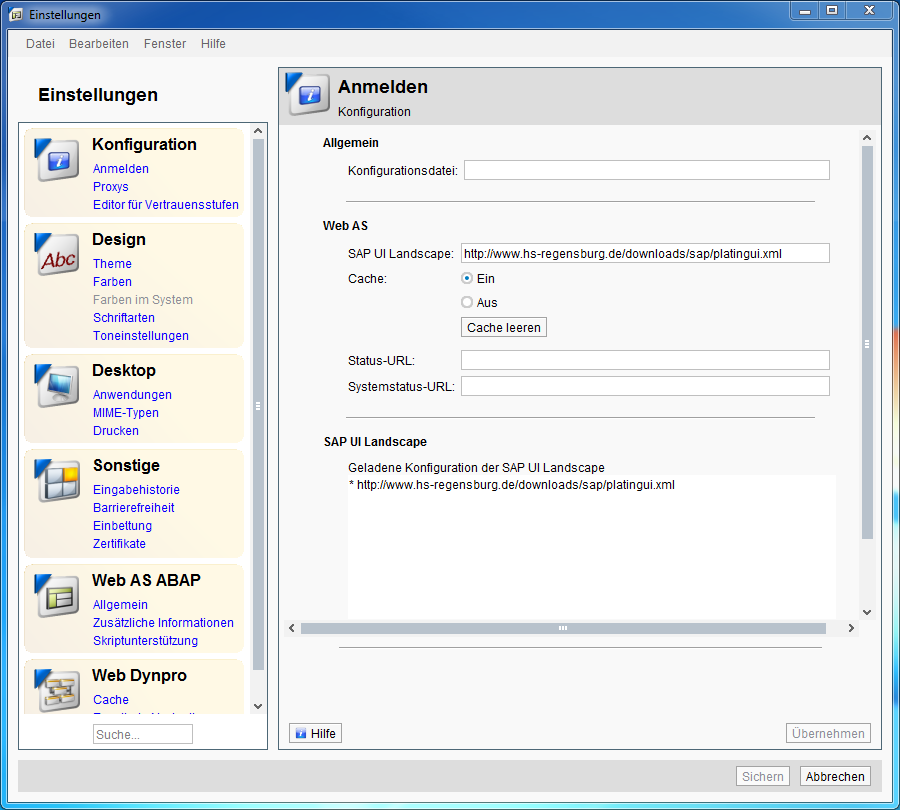
Enter in the field “SAP UI Landscape” the following link:
http://www.hs-regensburg.de/downloads/sap/platingui.xml
PlatinGUI 7.30 and older
This manuel describes the SAPGUI settings for MacOS X and Linux.
The selection of the configuration settings is in the taskbar. Not in SAP!
Activate SAPGUI for Java (logonpad).
Click in the menu option on settings.
Enter for the configuration file the following link: http://www.hs-regensburg.de/downloads/sap/connections
Save the settings.
Your connection to the SAP-System should now be available.
Manual configuration
Through the subsequent configuration will the configuration to the IDES system be established.
all other connections can be arranged analog
- Open SAPGUI 7.40rev2 in the folder /Applications/SAP Clients/SAPGUI 7.40rev2.
- Click on “File” =⇒ New Connection.
- enter in the field “Description” the name “IDES” (1)
- shift to the right tab (2)
- select “expert mode” (3)
- enter in the text box below “conn=/H/saprouter2.hcc.uni-magdeburg.de/S/3299/H/A49Z/S/3249” eintragen (“conn=” sollte bereits vorhanden sein!)
- Connect with a double-click on the connection
- During the first connection appears the following warning:
- You can accept this warning with “OK”.
You find all other connections under the following link: https://www.oth-regensburg.de/downloads/sap/connections