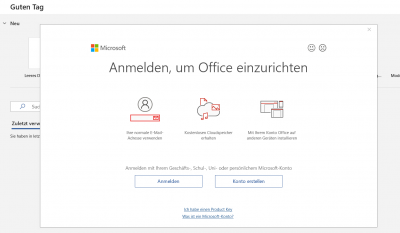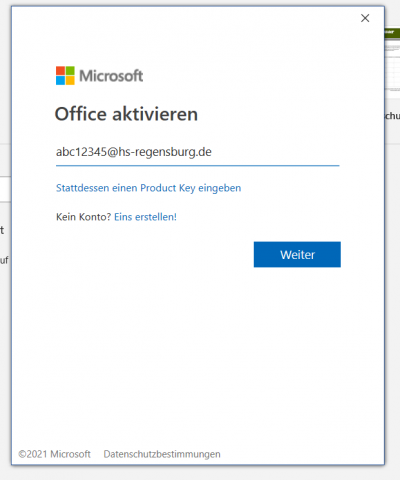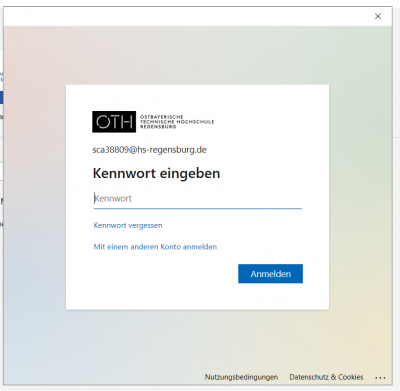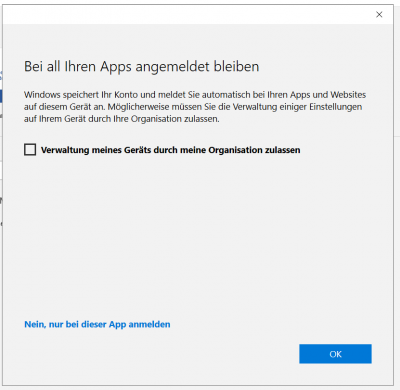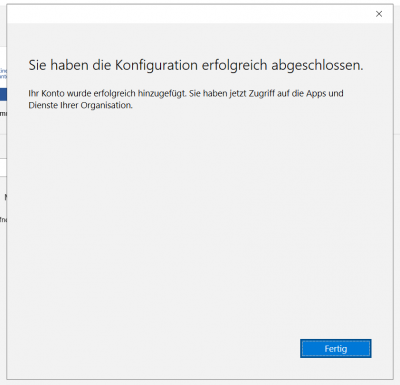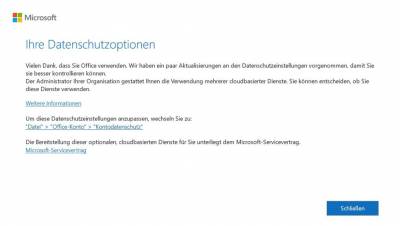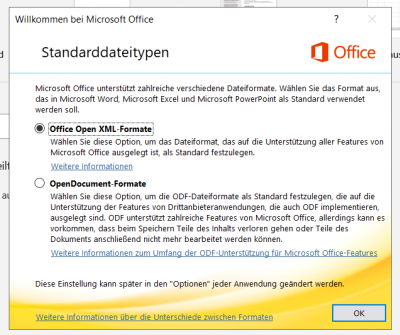Inhaltsverzeichnis

(remove this paragraph once the translation is finished)
Microsoft 365
Microsoft 365 offers many common Microsoft products such as but not limited to Word, PowerPoint, Excel, Teams, OneDrive etc.
Students can't order office 365 from Sudisoft no more
At the moment you can only use one local office installation per AzureAD Account, other M365 products may be added if needed.
Installation on Windows
Office will be preinstalled on work computers.
Students will be able to download M365 apps from https://portal.office.com/account after successfully completing the order process started from StudiSoft.
Installation on macOS
Download and excecute the setup downloaded from https://portal.office.com/account. Login with Azure AD Benutzeraccount
Initial login on Microsoft 365
For some services it may be neccesairy to first link your RZ-identifier (abc12345) to an AzureAD account via https://rzwww.oth-regensburg.de/azuread/azureoptin.html (mind the 35-minute wait)
Beim Start der Anwendung taucht nun folgendes Fenster auf. Sie werden jetzt aufgefordert sich anzumelden.
Klicken Sie auf „Anmelden“ und Sie werden weitergeleitet.
Hier geben Sie Ihren AzureAD-Account (abc12345@hs-regensburg.de) ein und bestätigen mit „Weiter“ …
… gefolgt von Ihrem RZ-Passwort.
Ein Mausklick auf “Anmelden” und die Anmeldung ist abgeschlossen.
Beim nächsten Schritt entfernen Sie den Haken bei „Verwaltung meines Geräts durch … zulassen“ Klicken Sie nun auf „Nein, nur bei dieser App anmelden“.
Wurden nun alle Schritte durchgeführt, sieht es wie oben dargestellt aus.
Klicken Sie jetzt auf „Nein, nur bei dieser App anmelden“
Es erscheint folgende Abbildung
Mit einem Klick auf „Fertig“ ist die Anmeldung nun endgültig abgeschlossen.
Es kann vorkommen, dass noch folgendes Fenster bei Ihnen auftaucht:
Klicken Sie hier auf „Schließen“
Im folgendem können Sie nun Ihre Standarddateitypen auswählen und mit einem Klick auf „OK“ beenden